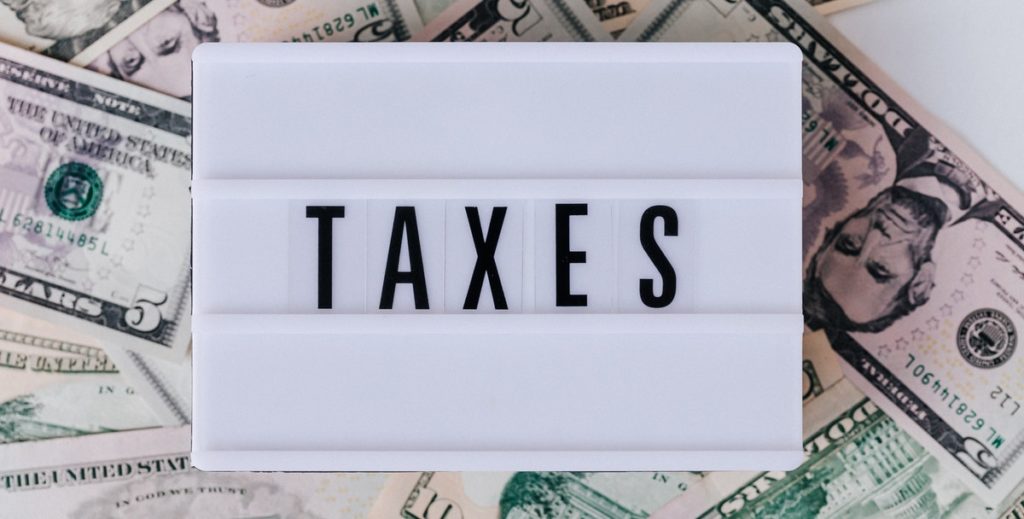Most businesses that have employees must file Form 941 with the IRS each quarter to report and calculate their employment taxes.
Completed IRS Form 941 will show you how much you still need to pay to cover your payroll tax responsibilities or how much you overpaid during the quarter.
If you need to file Form 941, we’ll help you through the process with our step-by-step guide.
Related: Business Costs and Tax Deductions
Table of Contents
Your Step-By-Step Guide to Filling Out Form 941
IRS Form 941 consists of three pages and five parts. We’ll guide you through filling out this form in the simplest way possible.
You can download IRS Form 941 for free here.
1. Gather the Required Information
Form 941 requires quite a bit of information about the tax you’ve remitted for your employees each quarter. To complete it efficiently, you’ll want to gather the following data ahead of time:
- Your basic business information, including your EIN
- Your business’s number of employees
- The wages you’ve paid during this quarter
- Taxable Medicare and social security wages for this quarter
- Federal, Medicare, and social security taxes withheld from your employees this quarter
- Any employment tax deposits you already made for the quarter
2. Fill in Your Business Information
This is the easy part of Form 941—simply fill in your EIN, name, and address at the top of the form.
3. Fill in Part One (Wages & Taxes Withheld)
Part one of Form 941 consists of 15 lines you must fill out about wages you’ve paid and taxes you’ve withheld.
It’s also the longest, most involved section in the form—get ready, and let’s get started.
First, you’ll fill out lines one through four:
- Line one: How many employees you paid this quarter
- Line two: Total wages, tips, and compensation you paid this quarter
- Line three: Federal income tax you withheld this quarter
- Line four: Check this box if your employees’ wages, tips, and compensation isn’t subject to medicare and social security tax
Line four doesn’t apply to most businesses, so you’ll likely leave it blank. This IRS publication outlines which businesses have this exemption.
Now, we move on to the complicated parts of Form 941—lines 5a through 5d.
To ensure your calculations are correct, you’ll have to break down your wages paid by types according to each line. Fill in column one for each wage type and multiply it by the provided number between the two columns, writing the result in column two.
Next, you’ll calculate your employment tax liability. If your business needs to report any adjustments to wages, you’ll fill in lines seven through nine. Otherwise, continue through each line in section two, writing in your total employment tax liability in box ten.

Then, if your business can claim tax credits for research activities, you’ll need to also complete lines 11a to 11g, attaching IRS Form 8974. If not, leave those lines blank.
For line 12, you’ll subtract the number from 11g from line ten to calculate your total taxes.
On lines 13a through 13i, you’ll tally your deposits and advances. If you have a higher liability than the deposits you’ve made, you’ll fill in line 14 with your balance due.
If you’ve made deposits that are higher than your tax liability, you’ll fill in line 15 with your overpayment amount.
Related: IRS Seed Stage: Benefits for Startups
4. Fill in Part Two (Tax Liability and Deposit Schedule)
Part two of Form 941 will ask you about your tax liability and deposit schedule for the quarter. You’ll need to indicate whether you make deposits monthly or semiweekly.
If you pay monthly, you’ll fill in three boxes: Month 1, Month 2, and Month 3. The total of those three boxes must equal the amount you entered on line 12.
If you pay semiweekly, you’ll have to complete Form 941 Schedule B and attach it to Form 941.
5. Fill in Parts Three and Four (State of Business & Authorization)
In part three of Form 941, you’ll be asked whether your business is closed, if you’re a seasonal employer, or if you’ve stopped paying wages. You’ll also have to report your sick leave, health plan, and wages associated with COVID-19-related measures (like the employee retention credit).
Then, in part four of Form 941, you’ll be asked if you want to authorize another person to talk with the IRS on your business’s behalf for this return—this can be an employee, enrolled agent, CPA, tax advisor, etc. Simply check “yes” or “no,” depending on who you want the IRS to contact with questions.
6. Fill in Part Five (Review and Sign)
Before finishing up Form 941, you’ll want to review every line you filled out to ensure the information is correct and you didn’t miss anything. If you work with a business accountant or tax advisor, you’ll likely want to have them review it, too. If everything looks good, you’ll just need to sign and date part five at the bottom of the form.
If a tax professional completed the form on your behalf, they’d have to complete the final section below your signature. If you filled out the form yourself (with a little help from us), you could ignore that section.
7. Submit Form 941 (Make a Payment if Necessary)
Now that you’ve finished filling out Form 941, it’s time to file it with the IRS.
Filing deadlines are as follows:
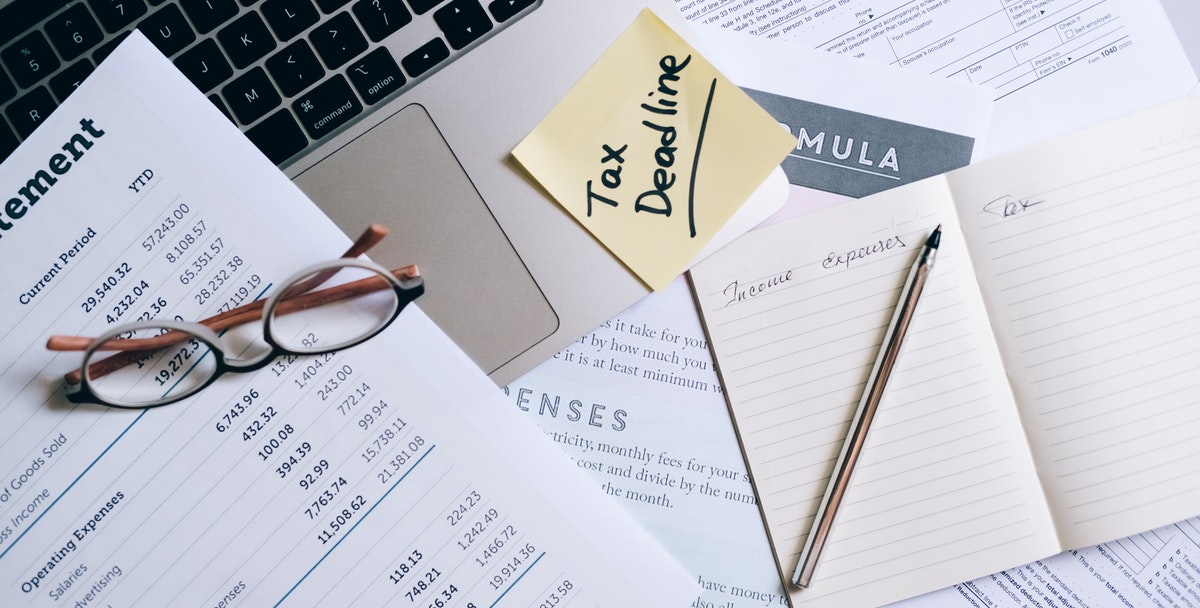
- First quarter: April 30th (taxes for January 1st to March 31st)
- Second quarter: July 31st (taxes for April 1st to June 30th)
- Third quarter: October 31st (taxes for July 1st to September 30th)
- Fourth quarter: January 31st (taxes for October 1st to December 31st)
Related: Startups—Here’s how to get $250,000 From the IRS
You have two options for filing Form 941: Online or through the mail.
Filing Form 941 online through the IRS’s e-File system is the easiest, fastest way. Most tax preparation software comes with e-File access, and if you work with an accountant or tax professional, they should have access, too.
You can also mail your completed form to the IRS (if you make a payment through the mail, ensure that you include the payment voucher for Form 941 found at the bottom of the PDF).
Filing Form 941 and want to ensure you get the maximum R&D tax credit when filling out line 11? Get started with TaxRobot—generate the biggest credit you’re eligible for automatically!